Delete Recycle Bin
|
|
- Open the Registry Editor.
- Navigate to HKEY_LOCAL_MACHINE\Software\Microsoft\Windows\CurrentVersion\Explorer\Desktop\NameSpace.
- Click on Edit, and then on Find. Search for {645ff040-5081-101b-9f08-00aa002f954e}.
- Delete it.
- Exit the Registry Editor....................
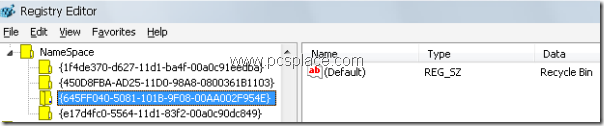
- Navigate to HKEY_LOCAL_MACHINE\Software\Microsoft\Windows\CurrentVersion\Explorer\Desktop\NameSpace.
- Right-click, then click on New, select Key, and key in “{645ff040-5081-101b-9f08-00aa002f954e}”
- Exit the Registry Editor.
- The Recycle Bin icon will have been restored.
- Open the Group Policy Editor by going to Start > Run > “gpedit.msc”.
- Navigate to User Configuration > Administrative Templates > Desktop.
- In the right pane, double-click “Remove Recycle Bin icon from desktop” and select Enable.
Join me on Google+
|
|
Respected Readers :-
|

E njoyed this post very much – So why not you Subscribe to our regular Email Updates ! and stay connected with us forever .








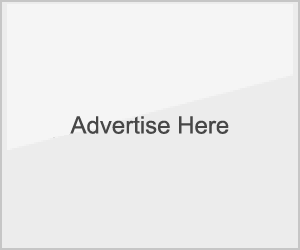



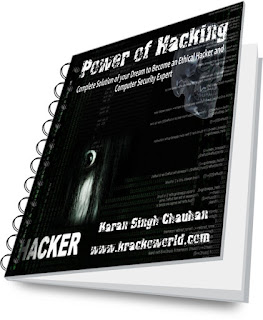





0 comments :
Your feedback is always Precious to us.
I will try to answer all the queries as soon as possible.
Regards
karan chauhan